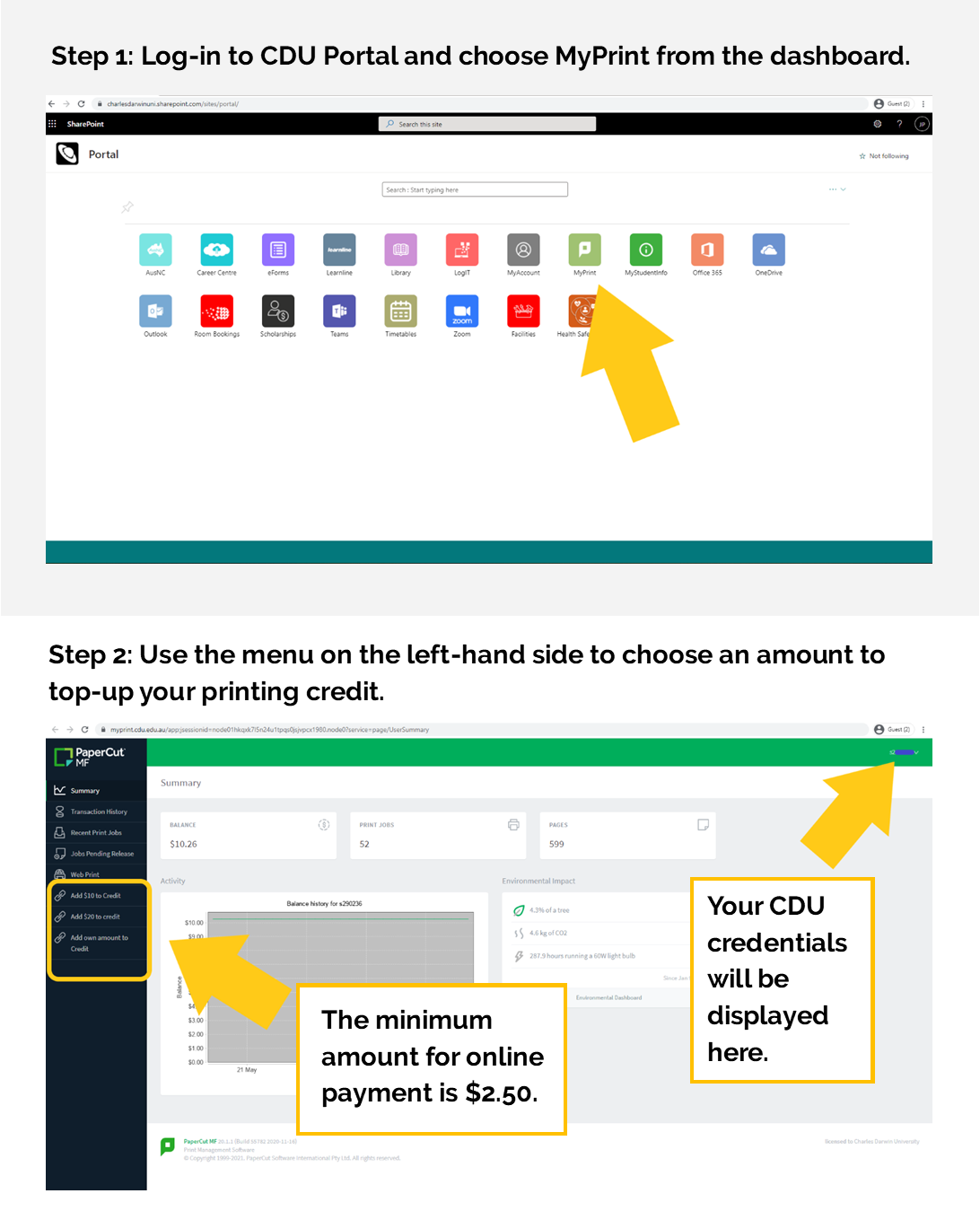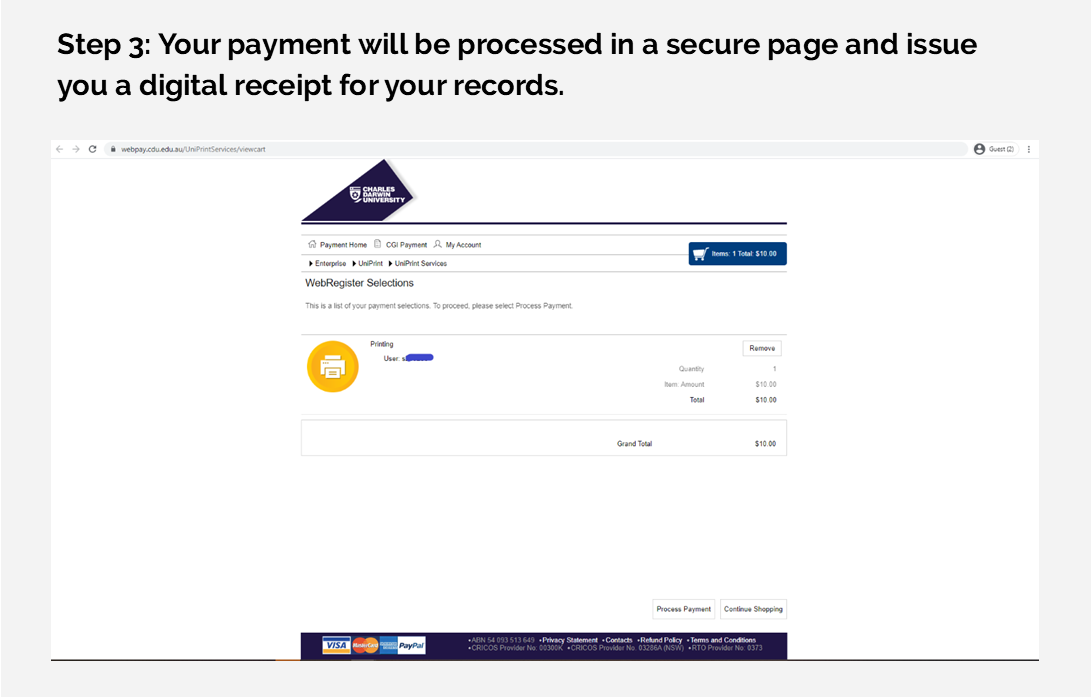Step 1: Log-on to the CDU Portal using your credentials, and choose the MyPrint tile from the dashboard.
Step 2: See the menu on the left-hand side for three different amount options to top-up your printing credit. Note: When choosing to add your own amount, the minimum online payment is $2.50.
Step 3: You will be redirected to a secure page to process the payment. Options include VISA, MasterCard, AMex, and PayPal. After payment is confirmed, you will be issued a digital receipt to your email that you can keep for your records.
Step 4: Refresh the PaperCut dashboard and your balance should be updated to the new amount and ready to log printing jobs.
If you are having any issues, see Service Desk staff. Alternatively, you may also pay for printing credit over the counter at any of the campus cashiers.