Login to CDU Portal with your usual student login details and select the MyPrint tile.
Choose the "Web Print" option from the menu to the left of the screen.
Browse for the file you want to print, upload it and print it. Once it is "Held in a queue" you can take your student card to the printer at your campus to release your print job
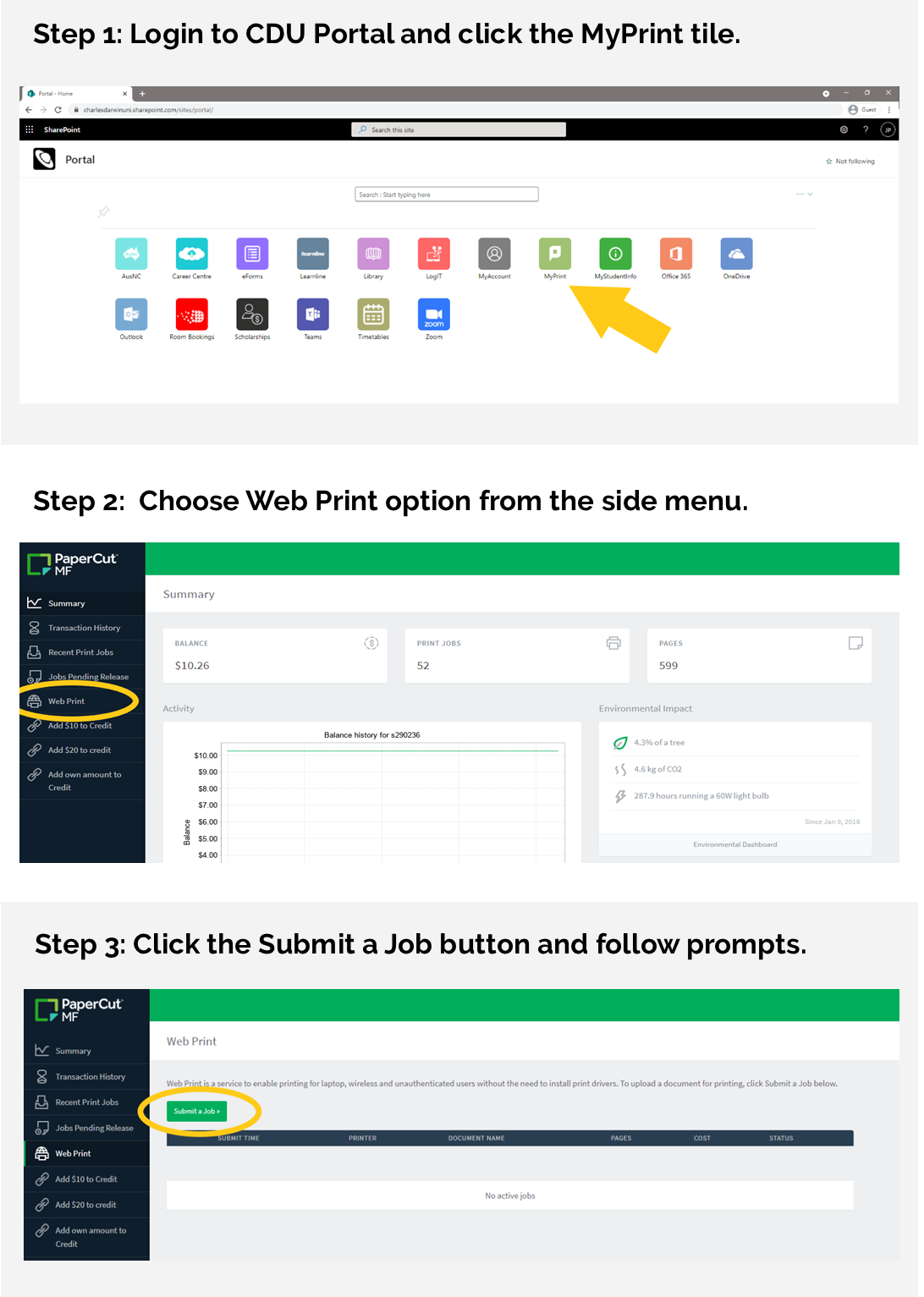
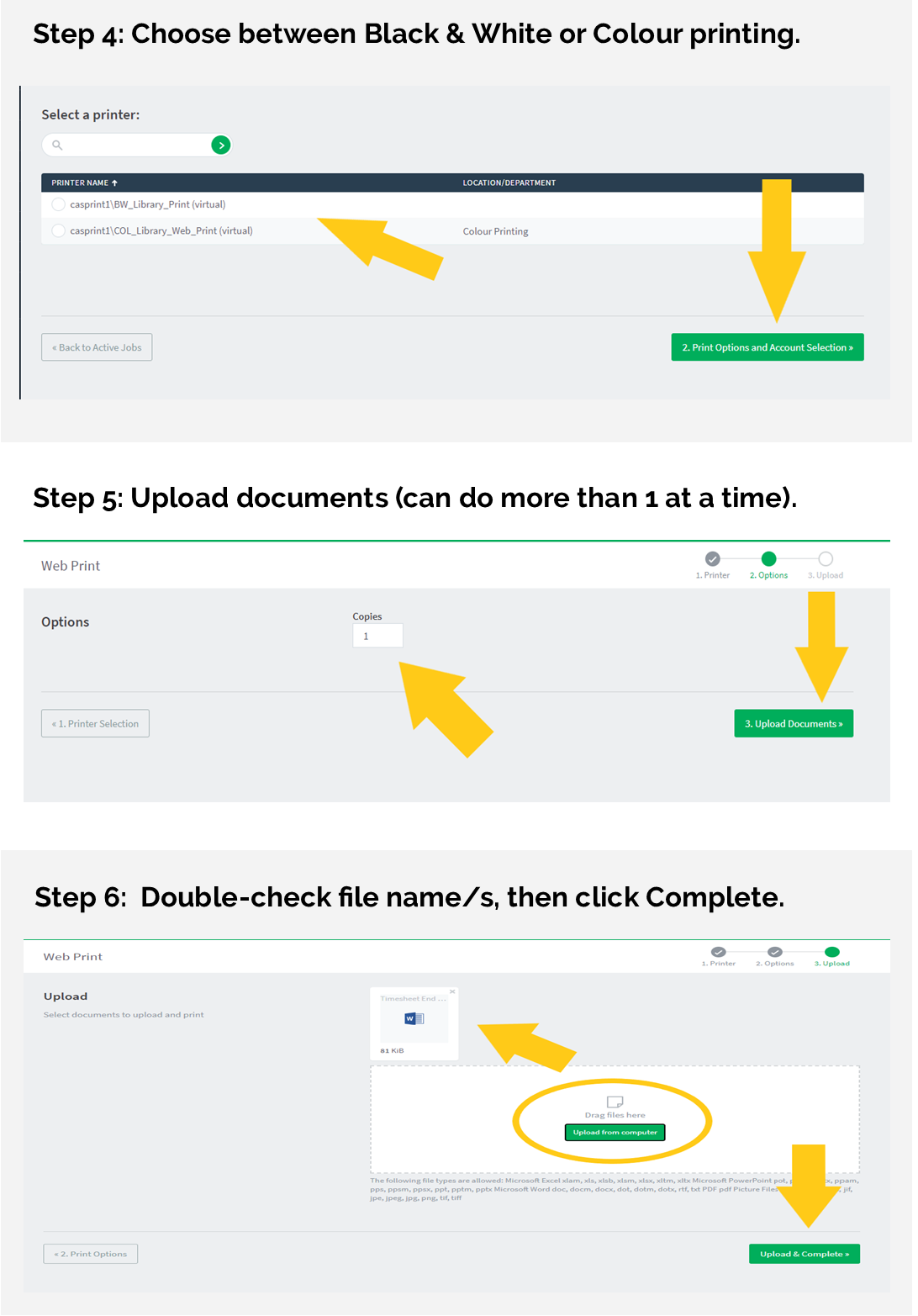
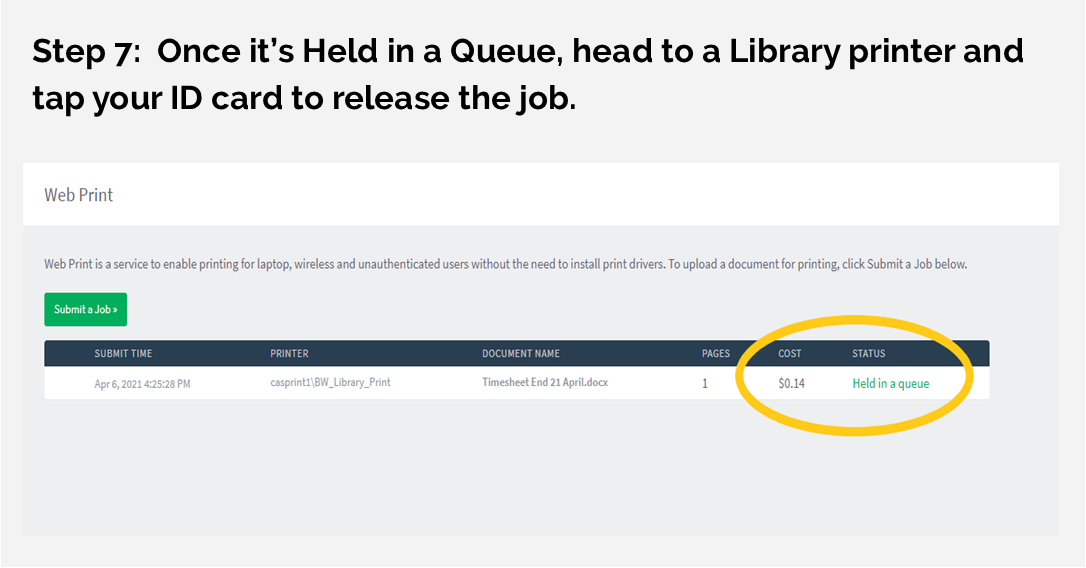
Please note that ALL multiple page jobs sent via WebPrint default to duplex (double-sided printing) and cannot be changed. Jobs that require simplex (single-sided) printing must be sent from a CDU PC.